The OneDrive Conundrum Solved — Sorta, or:
Once Again, Microsoft Pulls a Boner
Confusions Say
Everything is the way it is until it isn't
It seems like every 10 years or so, Microsoft
pulls a boner. My first
Aw Jeez MS moment was when Office 97
Professional installation and its 24 diskettes wiped out my Windows 98
installation. Windows ME... didn't work with anything.
Windows 8 interface that made no sense. Microsoft's current head
scratching moment concerns OneDrive and Microsoft Office.
In my
posting of
September 15, 2022, my initial review of Windows
11, I ended with a mystery that I could not account for at the time.
Since at least Windows 98SE, the default storage has been thus:
C:\Users\USERNAME\FolderName.
I don't know when, but now
the default location to save and store (My) Documents, Pictures,
Desktop files is:
C:\Users\USERNAME\OneDrive\FolderName
I became aware of this when I tested My File Transfer Protocol (FTP)
app after performing a clean installation of Windows 11. Once the FTP app was installed, I launched the app.
Experienced the Aw Jeez.. moment.
What I expected to see and had always seen is below. I was shocked
to see my Documents folder WAS EMPTY!
Aw Jeez 2..

After using File Explorer to find my files, I found them in the OneDrive folder. I navigated in my FTP app, and found my files in the EXPLETIVE REPEATED THEN DELETED ONEDRIVE FOLDER!

The immediate problem was solved. I could continue to do Web
development. The question remained Why On Earth Did This Happen?
I have never used OneDrive for Windows 10 or Windows 11. Not one
client has ever wanted to use OneDrive. My clients use a very
effective and easy to use manual backup system devised by me
because MS discontinued the SynchToy backup. An app that I have
archived.
Almost to the year, January 24, 2022, I posted a CheatSheet
about how to manage OneDrive and/or turn off completely.
This is an example of a CheatSheet posted because so many people
requested the subject of the CheatSheet.
So I began the arduous
task of figuring this out. If I am stumped, then what about my
clients? So the first step in the analysis of what is happening
with a folder is to examine the folder properties. The OneDrive
folder Properties states that the OneDrive folder is a "System
Folder." The usual Documents folder is a "File
Folder."
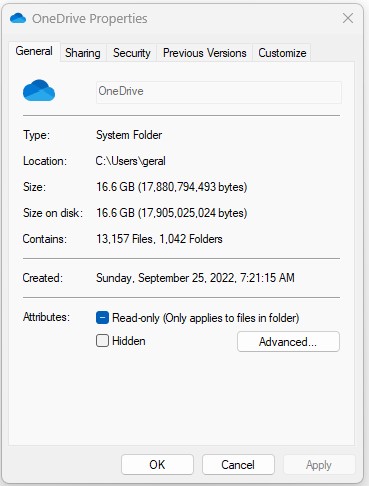
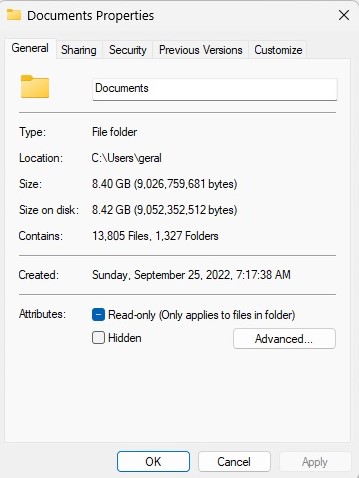
Armed with this knowledge I concluded that I must have made a mistake of
some kind when I Installed Windows 11. The OneDrive folder must be
some kind of virtual folder. Knowing I had a complete backup of all
files, so I simply emptied the contents of the OneDrive/Documents
Folder. That deleted ALL THE FILES IN BOTH DOCUMENTS FOLDERS.
I copied the files back and they all went back from where the files came.
I cleaned up some old folders which were copied back to the Documents
that were no longer needed. (Rarely
do I delete something completely. I have backups of backups.)
The files I deleted from The Documents were not deleted from
the OneDrive/Documents folder. This now made no sense whatsoever.
I went through every freakin' setting there is that can effect
storage. Did not answer any of the questions. I did, however, from
this exercise make a very indepth posting about the new features in
File Cleanup in Windows 11 that is far more complete in getting
the junk of the drive, and also more granular in user control over file
management.
I searched Google. I
searched Microsoft. I could find no reason for any of this to be
happening. I noticed the event on certain Windows 11 Home installations
where there were no files to bother about backing up or restoring, according to the
client. Nevertheless, after Windows 11 was setup on these simple
consumer installations, the users' files were in the OneDrive folder.
I have spent all this time from my September 2022 posting to this
first week in January 2023 — trying to figure this out — when my
Epiphany occurred. This only seems to affect
files and folders that should be in the Documents Folder.
Is this
a setting in Office applications' Options settings? Just like
Christopher Robbins only found Pooh Bear where Pooh should not have been. I
found the System Setting that lay at the heart of the problem.
Again, I must say Aw Jeez...
The solution, however, to this very perplexing problem turns out to be
remarkably simple. To folks who use Office regularly, this is a
New Default Setting you probably want to change.
1. Open Word.
2. Select Options
from the menu on the left.
3. Select Save from the
Options Menu. You will see that your Default Local File
Location is OneDrive/Documents.
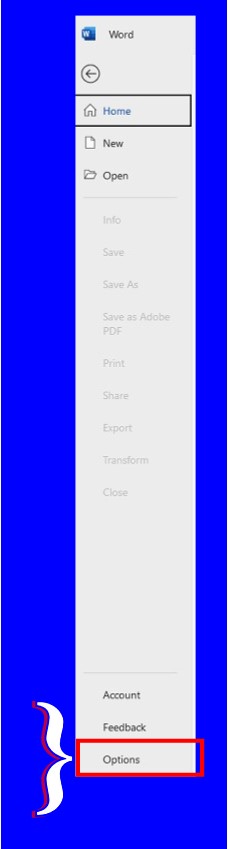
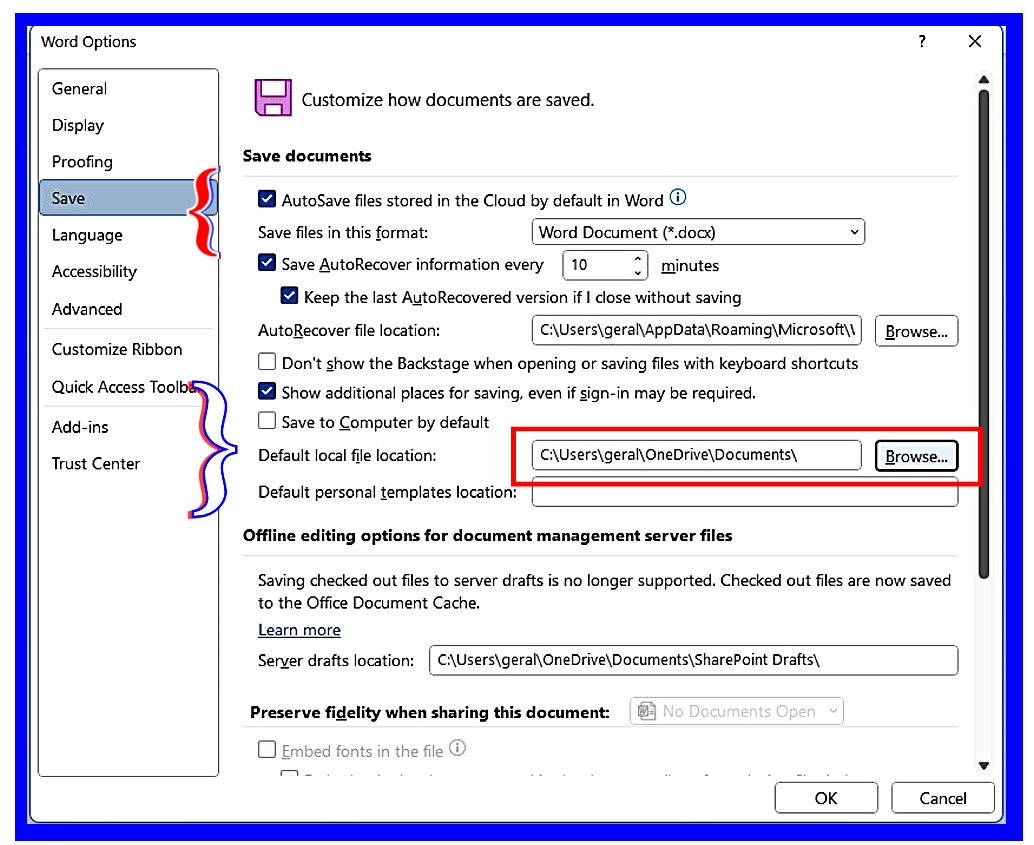
4. Click the Browse Button at Default Local File Location.
5. Navigate to "C:\Users\USERNAME\Documents" — Click
OK
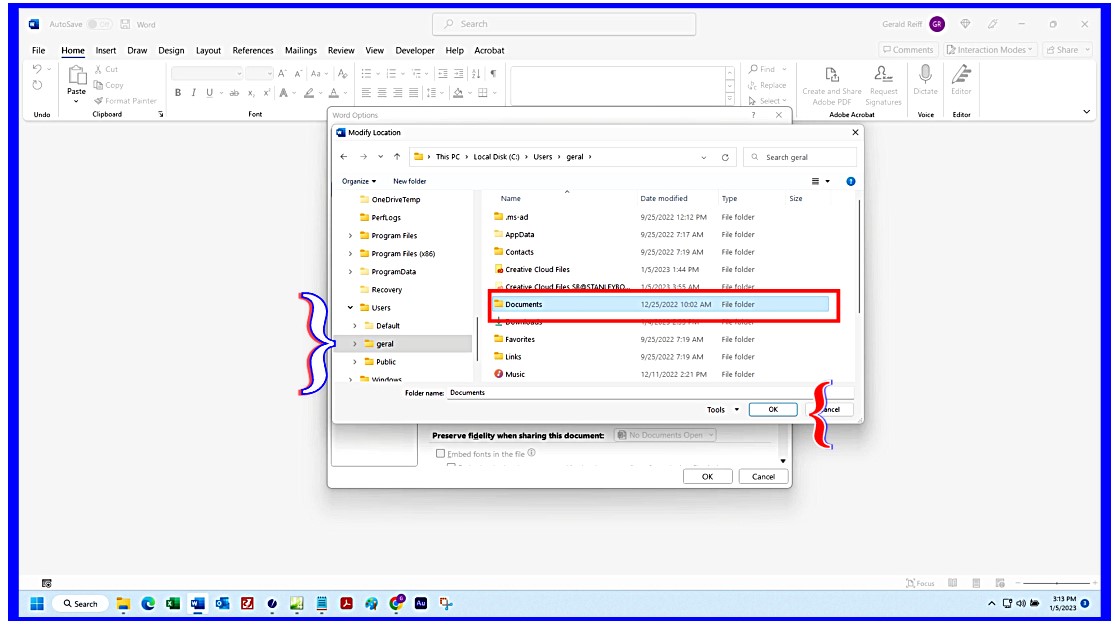
6. Now your default Documents Folder is Documents.
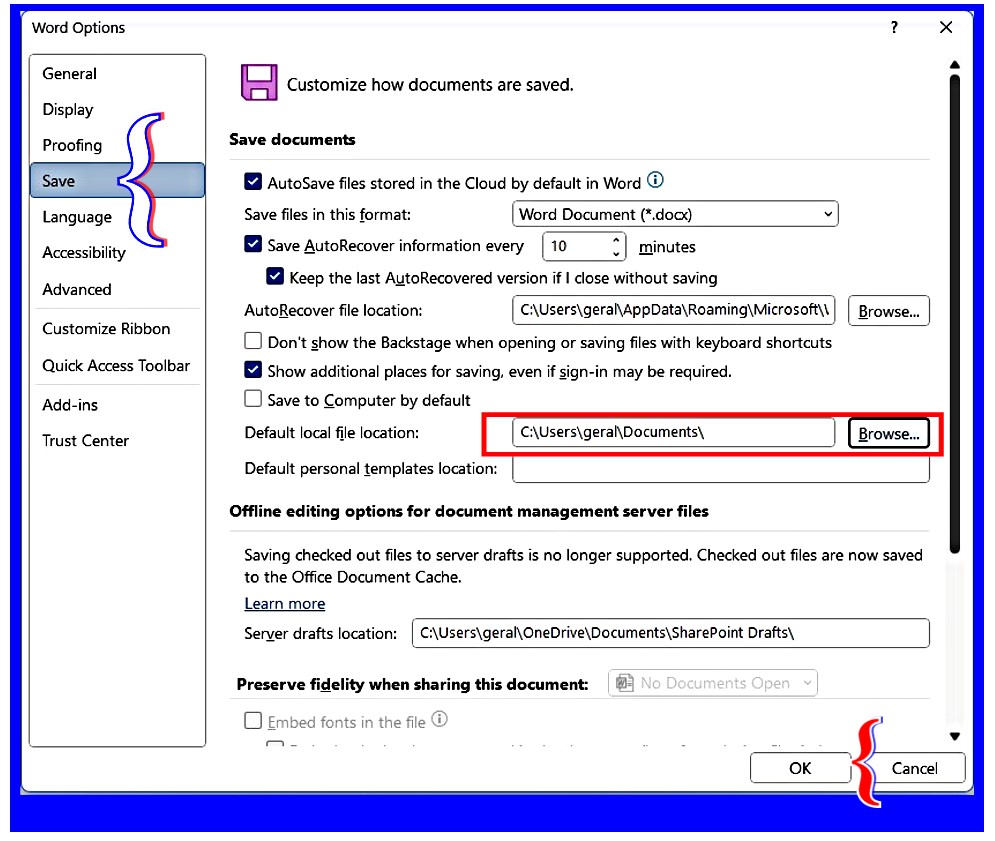
Click OK and you will return to the main Word Opening Screen. Repeat this process for the other Office apps you use. This does not apply to Outlook.
This only affects documents saved to the Local Computer. If your
documents are stored on a file server, then this does not apply to those
server based documents.
When I got started on this rollercoaster
of a career, I read everything printed about whatever I needed to know.
The Index of any book or manual could take me directly to what I needed
to know. Magazines had this thing called The Table of Contents.
Knowledge Base articles were always separated from Product
Reviews/Endorsements. That was then. This is now. To search the Index, Google, MS Web, whatever, one needs to know the
right question to ask. Now that had I a better understanding of
how this change came about, I could use better
Boolean Logic (what a search is) to define my
search.
Well, finally I ran across this document from Microsoft:
What Administrators need to know about the new Save experience
in Office. This has been the Default Setting since
2019? I don't think so.
Starting in February 2019 we rolled out a small change to the way the File > Save experience works in Microsoft 365 apps. like Word or Excel on Windows and Mac. Now the default save location is in the cloud, though of course you can always choose a different location to save to. This article is going to answer some of the common questions that administrators have about this new experience.
There is, unfortunately, another aspect to all this
mishegoss. If you use a backup application
that is programmed to backup the Documents folder, but your documents
are in the OneDrive/Documents Folder, then your documents are most
likely not being backed up. Users of SynchToy, I am looking at
you.
I have spent all of this time that has passed to nail this down.
Better Late than Never, I guess.
Aw
Jeez...
Confusion will be my epitaph
As I crawl a cracked and broken path
If we make it we can all sit back and laugh
But I fear tomorrow I'll be crying
Yes, I fear tomorrow I'll be crying
Epitaph —
Robert Fripp / Peter John
Sinfield / Ian Mcdonald / Michael Rex Giles / Greg Lake
(King
Crimson)